In today’s lesson, we will show you how to easily transfer files between Android and your computer. Best of all, we’ll show you how to transfer the files via WiFi without the hassle of having to look for a USB cable or removing the SD card from your Droid. You can follow along on the lesson via the Video tutorial or scroll down to the bottom for the Step-by-Step instructions.
There’s a lot of different ways to get files to/from your Android device to your computer. But I’ve been searching for the easiest method possible, so that I could teach users of all levels how to do it in a matter of minutes. Luckily, I was able to find a great app that makes transferring files between Android and your computer extremely simple. The app is WebSharingLite
[Market Link] and it allows you to connect your Android device and computer together via the WiFi network in your home and/or office. There is no set up needed, just run the WebSharingLite app and it tells you exactly what to enter into any web browser’s URL bar to get there. You’ll then be able to upload/download whatever files you need. File sharing on Android has never been simpler than this! Take a look at the video tutorial below and let us know if you have any questions!
Video Tutorial
Step-by-Step Instructions:
- Go to the Android Market
- Search for “WebSharingLite” app
- Install the “WebSharingLite” app by NextApp, Inc.
- Launch the App and click on the Start button at the bottom left
- WebSharing will then be activated and you can go to your PC and type in the URL displayed on the screen into your web browser. If prompted, enter the password listed on the screen.
- That’s it! Start transferring the files you need!
WebSharingLite not working properly for your device? Try this other great app that is very similar: Wifi File Explorer
[Market Link]

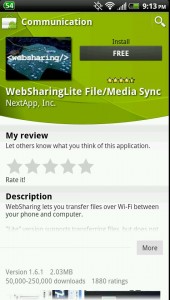





No comments
Post a Comment